Frequently Asked Questions About Ahead
Have questions? Here you'll find answers from us.
For purchases made via Apple App Store:
As the developer of the app we have no access to any payments or purchases made through the Apple App Store via Apple Pay and hence are unable to process any refunds or make amendments to your purchase after the conversion.
Apple requires all subscriptions to be cancelled 24h ahead of conversion according to their terms & conditions. We have no influence on this process.
We are notifying you via email about your upcoming trial 48h ahead of conversion to avoid any misunderstanding.
For purchases made via www.ahead-app.com:
Please see our Terms of Service here: https://ahead-app.com/terms-of-service
Depending on whether you signed-up for a trial for Ahead through the Apple App Store or via www.ahead-app.com there are 2 ways.
Please remember that all Apple trials need to be cancelled 24h before the trial period ends!
Via Apple App Store
- Open the Settings app.
- Tap your name.
- Tap Subscriptions.
- Tap the subscription.
- Tap Cancel Subscription. You may need to scroll down to find the Cancel Subscription button.
- After you entered a trial you have been sent an email titled "Your Ahead Subscription"
- This email has been sent to the email address you used during sign-up (please check SPAM)
- Tap the "Manage subscription" button in this email to cancel your subscription in your Stripe account
If you have completed every single activity on a journey, congratulations!
You'll see an option to "Review this journey" at the bottom of the last last level of the journey. Once you click this it will enable you to review all the activities again, saving your new progress in gold 🌟.
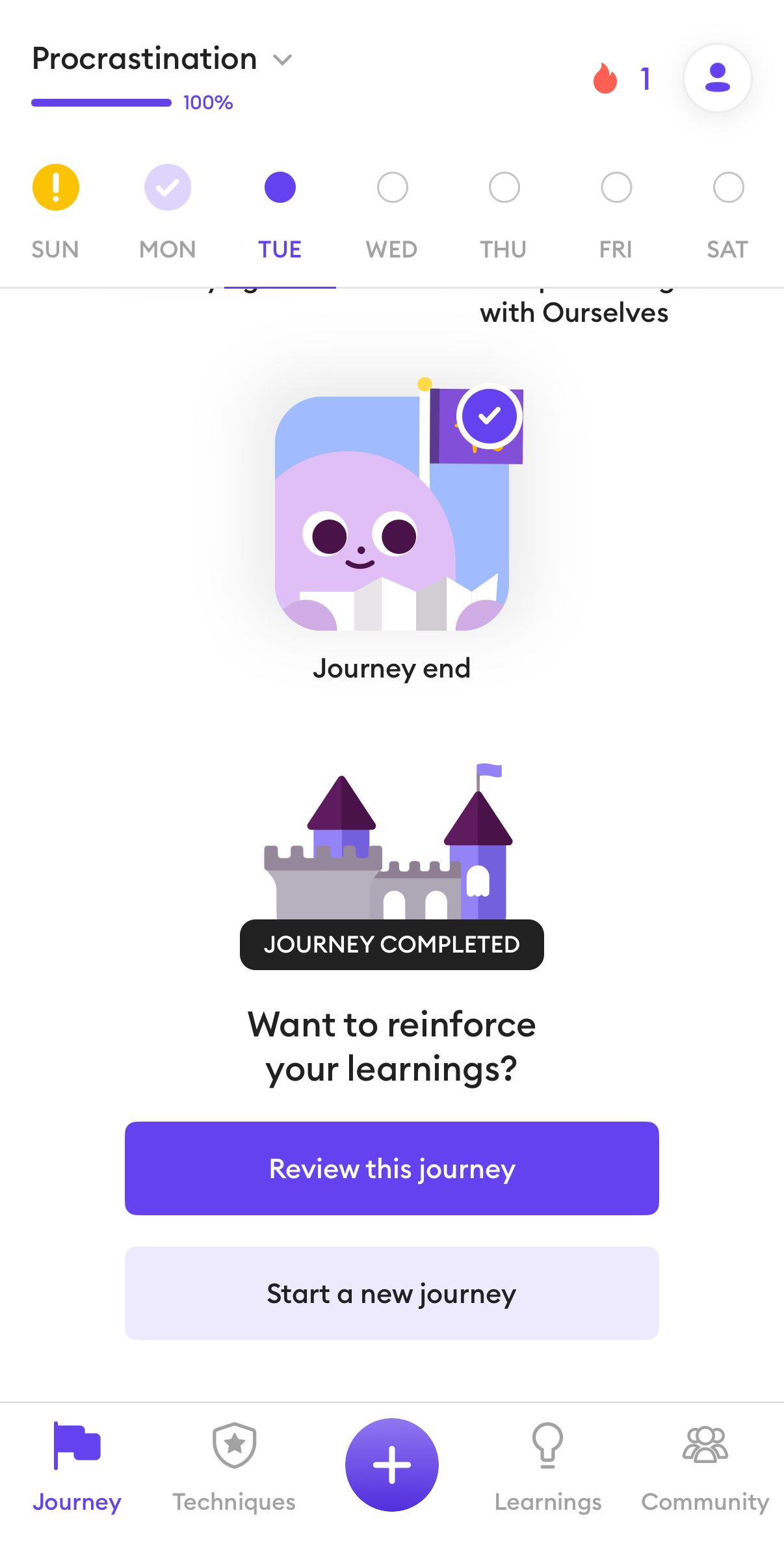
If you signed up for Ahead using Apple, your account might be linked to a Private Relay email generated by Apple’s hidden email feature.
This email is encrypted and usually looks something like this: rgbdk2254@privaterelay.appleid.com. If you’re unsure which email you used, follow these steps to find it:
On an iPhone or iPad:
- Go to Settings and tap your name at the top.
- Select Password & Security.
- Tap Sign in with Apple or Apps Using Apple ID.
- Locate Ahead in the list.
- You’ll find the email under “This App Received.”
On a computer:
- Log in to appleid.apple.com.
- Click on the Sign in & Security section.
- Choose Sign in with Apple.
- Find Ahead in the list and check the “Hide My Email” section for the relay email.
No. Ahead is not therapy, and it’s not here to replace a licensed therapist or professional mental health care. Think of us as your emotional companion — someone who’s there for you every day, not just in moments of crisis. We’re like that friend who truly listens, helps you untangle your thoughts, celebrates your wins, and gives you a gentle nudge when you need it. Our role is to support you in building emotional skills, forming healthier habits, and feeling more grounded in your daily life.
We’re here to walk alongside you, to make your mental and emotional well-being a little lighter and brighter — but we’re not a substitute for professional therapy, counseling, or medical treatment.
We use AI to help power your experience, but we know this is still a piece of technology in early stages. We do our best to put strong guardrails in place, guide the conversations, and make sure the experience is safe and supportive. That said, AI isn’t perfect — it can sometimes get things wrong, so we encourage you to use it thoughtfully and cautiously.
If you ever feel at risk of harming yourself or someone else, Ahead is not the right place to get crisis help. Please contact your local helpline immediately, or reach out to us so we can help connect you with support in your country. You matter, and your safety is the most important thing.
A. Confirm You Have a Family Subscription
Open the Ahead app → Profile → Settings → Manage Subscription.
Make sure you’re on a Family plan (there’s no toggle for Family Sharing — it’s automatic with this plan type).
B. Set Up Apple Family Sharing
On your iPhone or iPad, go to Settings → [your name] → Family.
If you haven’t already, tap Set Up Your Family and invite members using their Apple IDs.
Once they accept, you’ll have a shared Family group.
C. Share the Ahead Subscription
After Family Sharing is set up, go to Settings → Family → Subscriptions.
Confirm that Ahead appears under shared subscriptions.
Family members in your group will automatically have access.
D. Family Members Access
Family members can open the Ahead app.
Sign in using their Apple ID that’s part of your Family group.
The subscription will unlock automatically — no code or toggle needed.
🌍 Want to Share Outside of Apple’s Family Sharing?
If you want to share your Ahead subscription with someone not using Apple Family Sharing, reach out to hi@ahead-app.com for help.


